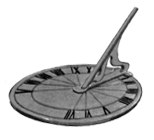|
Updating - Update Baselines

OVERVIEW – As a project progresses, you may want to update baseline data without restoring the baseline or creating a new baseline. When a project is in progress, creating a new baseline may not yield accurate comparison results. When you update a baseline, only the data types you select will be updated. - Primavera
- Copy the last project, FIN – Financial Periods, and rename the new project UPB – Update Baselines. Open the project.
- In the activity view, open up the layout Rm. 201 – Standard. Add the following columns: DATES – BL Project Start & BL Project Finish. Remove the Total Float & Calendar columns.
- The two new columns reflect data retrieved from the assigned baseline. We can use these columns in order to compare the initial plans to what has actually occurred in the field. Notice that the second activity, L2-1010, has a finish date that is one day earlier than the current schedule. Also, note that our added milestone activity, L2-1150, is not reflecting a date in the baseline columns. The reason for this absence is due to the fact that we added this activity after we had already assigned the baseline therefore this activity has no reflection in the baseline.
- Now, let’s assume that we want to update the current baseline to reflect progress during the month of June. On the menu bar click on Project and select Maintain Baselines.
- The Maintain Baselines window is displayed. Highlight our baseline, Baselines – B1, which should be the only one visible.
- Once it is highlighted, click Update.
- The Update Baselines window appears. Check the box that says Add new activities and activity data (except actuals) in order to add the milestone we added to the baseline.
- Click on Update Options.
- The Update Baseline Options window gives us many options of things to copy over to the current schedule. Make your settings like the ones below and click OK.
- Back on the Update Baseline window, uncheck the Log to file box. Click Update once your settings look like below.
- Once it’s done click OK and close out of all remaining windows until you get to the activity view.
- Notice the changes in the baseline columns. BL Project Start & Finish don’t have A’s next to their dates, so in order to see the actuals transferred over move over the columns: DATES – BL Project Actual Start & BL Project Actual Finish in order to see actual information.
Save the layout as Rm. 201 – Baselines.
NEXT - Activity Table
|
Follow Us


|