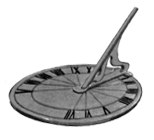|
Display & Publishing - Activity Table

OVERVIEW – Use the Activity Table to view the open project's activity information in table format. You can customize Activity Table columns, fonts, and colors. You can also filter, sort, and group the Activity Table. - Primavera
- Create a new EPS node at the same hierarchical level as the Creating & Updating nodes and name it PUB – Display & Publishing. Copy the last project, PUB – Display & Publishing, and rename the new project DIS – Display. Open the project.
- In the Activity View, open the Rm. 201 – Standard layout. Then click on Group & Sort and Group the schedule by WBS.
- Click on the Layout bar and select Table, Font and Row.
- The Table, Font and Row window gives you the ability to change the text displayed in the activity table in addition to row height. For the sake of testing it out, let’s click on the Font box.
- A typical Microsoft based font window comes up. Change the font to Arial and give it a size of 10. Click OK.
- Back on the Table, Font and Row window, uncheck the Keep Current Row Heights box since the larger font is going to necessitate a larger row.
- Make sure the Select height for all rows radio button is selected and type in 25 into the box below. Click OK.
- The activity table is now much larger and easier to read. Adjust column widths manually as needed so that all pertinent information is visible.
TIP – I’ve seen some schedulers create a layout with enlarged font sizes for the sole purpose of projecting it so its easier to read.
- Save the layout as Rm. 201 – 2 week look ahead.
NEXT - Gantt Chart
|
Follow Us


|