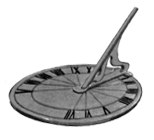|
Misc. - Job Services

OVERVIEW – After you summarize project data, you can easily view this information. For example, add the Planned Value Cost, Earned Value Cost, Actual Cost, Cost Variance, and Schedule Variance columns to the Projects view and group by EPS to quickly see which projects are behind schedule and/or over budget in the enterprise.
The module summarizes two sets of project data: past period actuals and actual to date. You can choose the set of data you want to view in profile options.
Note - A schedule variance occurs when earned value is less than planned value. Cost variances occur when actual cost exceeds earned value.
P6 Web Access also enables you to view existing WBS-level summary data, or you can view "live" summarized data from the current database for projects in a selected portfolio. For more details on viewing summary data in the Portfolios section of P6 Web Access, refer to the P6 Web Access Help. - Primavera
- In the Project View, go up to the Menu Bar and click Tools. Choose Job Services from the drop-down menu.
- Currently, on the Job Services window there are no scheduled services. Click Add.
- A service appears. Rename the service, Summarize Test. Leave the Status cell as Disabled since this will only be a test.
- Double-click the Service Type cell to bring up the drop-down menu so we can see the various types of services we can automate. Leave the Service Type on Summarize.
- Let’s assume that at Tower Builders weekly updates are done company wide every Friday and you want to get a broad perspective of all current projects at the start of each week. Click the second radio button so that the statement reads: Every Week on the Sunday at 00:00. This way the projects will be summarized when nobody is using the system. Uncheck the Log to file box.
- We still have to assign projects to be summarized so click the Job Options tab.
- Click Assign.
- The Add Projects window appears where you can choose which projects to assign to the job service we just created. Since we want to see the progress of all projects each week double-click the TRAIN – Training EPS and close the window.
- The only thing that we would have to do now in order to have our summarizing job service run every week would be to choose Enable from the Status cell above.
NEXT - Organizational Breakdown Structure (OBS)
|
Follow Us


|