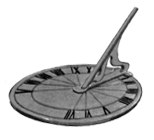|
Misc. - Summarizing

OVERVIEW – After you summarize project data, you can easily view this information. For example, add the Planned Value Cost, Earned Value Cost, Actual Cost, Cost Variance, and Schedule Variance columns to the Projects view and group by EPS to quickly see which projects are behind schedule and/or over budget in the enterprise.
The module summarizes two sets of project data: past period actuals and actual to date. You can choose the set of data you want to view in profile options.
Note - A schedule variance occurs when earned value is less than planned value. Cost variances occur when actual cost exceeds earned value.
P6 Web Access also enables you to view existing WBS-level summary data, or you can view "live" summarized data from the current database for projects in a selected portfolio. For more details on viewing summary data in the Portfolios section of P6 Web Access, refer to the P6 Web Access Help. - Primavera
- Open STP – Steps.
- Go to the Project View and add the following columns to the EPS table:
Click OK and adjust your screen as necessary.
- Notice that the Start & Finish columns are not populated in any project other than the one we currently have open. The reason for this information not being displayed is due to the fact that displaying all such information for every single project on a fairly large database would be taxing to the overall performance of the program. Therefore this information is omitted unless you summarize a project.
- Highlight the project, COD – Activity Codes, right-click and choose Summarize Project from the drop-down menu.
Click Yes at the prompt.
The Start & Finish dates from that project now appear in the Project View. This could be prove helpful when trying to get a snapshot of a project or projects without having to go through the hassle of opening every single project.
TIP – Summarizing projects is a feature that is well suited to Job Services in Primavera where the summarization of various projects can be done on a regular basis automatically by Primavera itself.
NEXT - Job Services
|
Follow Us


|